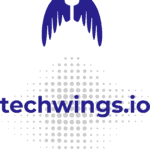Technology Consultancy for Modern Businesses.
Transform your business with Techwings’ advisory and hands-on consultancy services in modern application architectures, Agile and DevOps methodologies, Web 3 technologies, and online courses.

Our services
Features
- Expertise in modern application architectures based on APIs, EDA, Microservices, Service Mesh and Serverless
- In-depth knowledge of Agile and DevOps methodologies to enhance business workflows
- Specialization in cutting-edge technologies such as blockchain, NFTs, Smart Contracts, and Data Ownership
- Access to online technology courses to upskill the workforce and stay ahead of the curve
- Comprehensive screening of online resources to ensure optimal utilization of digital tools and platforms
Benefits
- Increased operational efficiency through modern application architectures such as APIs, EDA, Microservices, Service Mesh and Serverless.
- Improved agility and faster time-to-market through adopting Agile and DevOps ways of working.
- Competitive edge through exploring and implementing Web 3 technologies like blockchain, NFTs, Smart Contracts, and Data ownership.
- Enhanced capability and skills of your workforce through our online technology courses.
- Streamlined recruitment process with our online resource screening services, ensuring you hire the right talent for your needs.

Our Team
Techwings Limited was founded by a team of experienced technology consultants with a shared passion for helping businesses navigate the ever-evolving landscape of modern technology.

Marco Tedone - Founder
A seasoned technology leader, innovator, and entrepreneur with over 20 years of experience across the spectrum of software development, enterprise architecture, and business innovation. Demonstrates excellence in steering digital technology strategies, managing engineering teams, and overseeing technical pre-sales activities. Track record in promoting the adoption of modern architectures like APIs, EDA, Microservices, and Service Mesh, underlined by successful leadership of major RFPs at Tier-1 banks. Published author and experienced speaker in the technology domain. Proven ability to engage and influence executive stakeholders and guide technical solutions with a hands-on approach when required. BIAN certified, with deep expertise in cloud services, especially GCP.